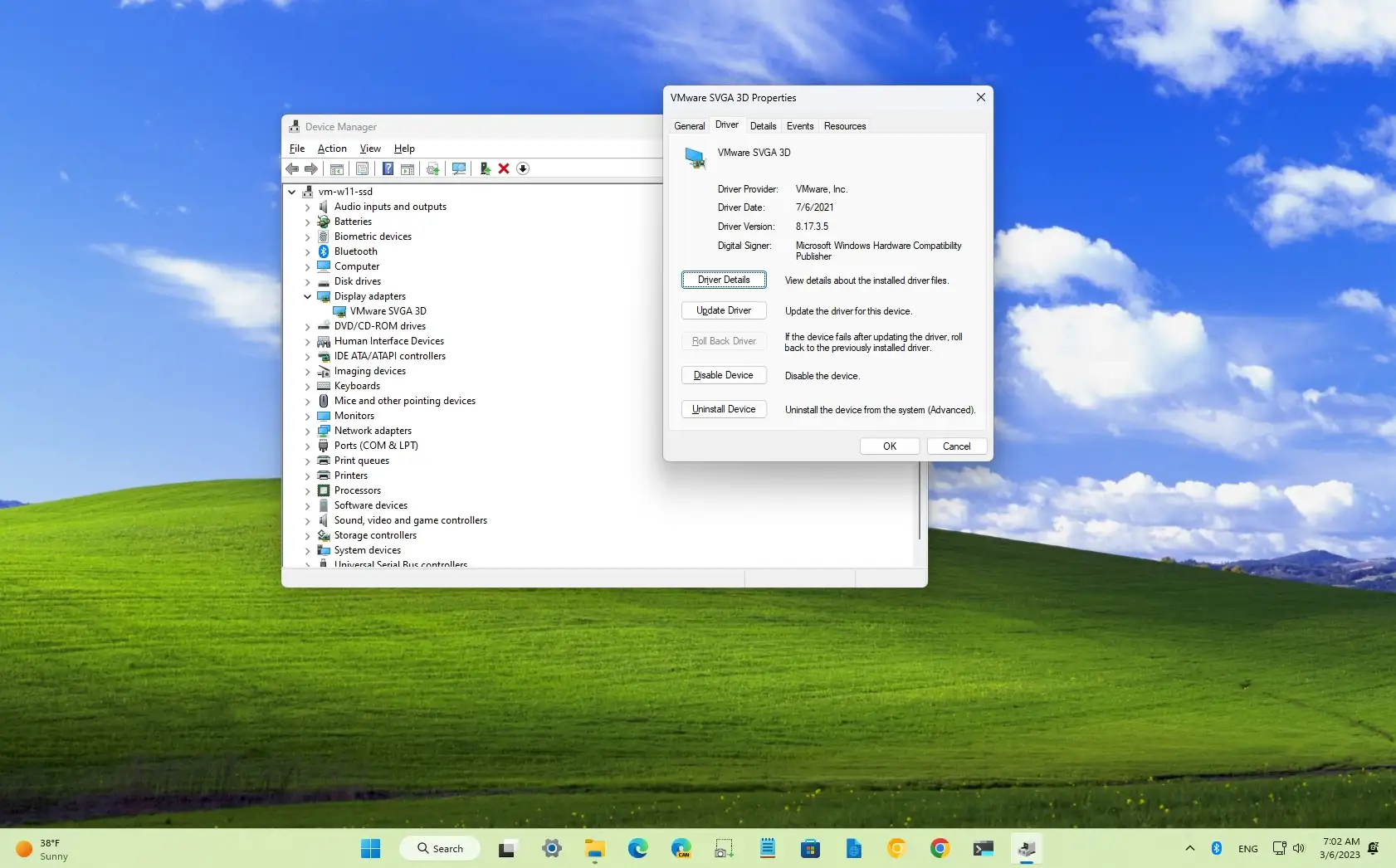-
To roll back Nvidia driver on Windows 11, open Device Manager, expand the “Display adapters” category, right-click the Nvidia graphics adapter and select
“Properties,”
and click
“Roll Back Driver”
from the
“Driver”
tab.
On
Windows 11
(or 10), if you notice the high processor usage after installing the most up-to-date release of the Nvidia driver (
version 531.18
), you are not the only one, but rolling back to the previous version of the driver will fix the problem. According to
user reports
, it appears that the driver has a bug in the Nvidia Container that results in an extra ten-plus percent of processor usage after signing in to your account or closing a game.
Although you may still be able to use the computer, the bug can cause the processor to use more energy which can result in more heat and battery draining faster. The graphics card company, Nvidia, has already acknowledged the problem and added it to the list of
known bugs
. Since the company is still working on an update, if you are experiencing high CPU usage, it’s recommended to roll back to the previous version of the Nvidia driver.
This
guide
will teach you how to restore a previously working device driver on Windows 11.
Roll back Nvidia driver version on Windows 11
To roll back the Nvidia driver to a previous version to fix high CPU usage, use these steps:
Open
Start
on Windows 11.
Search for
Device Manager
and click the top result to open the app.
Expand the “Display adapters” category with the driver to roll back on Windows 11.
Right-click the Nvidia graphics adapter and select the
Properties
option.

Click the
Driver
tab.
Click the
“Roll Back Driver”
button.

Select a reason for rolling back the Nvidia driver.
Click the
Yes
button.
Once you complete the steps, the older version of the Nvidia graphics driver will be restored, and the buggy newer version will be removed, resolving the high CPU usage problem on Windows 11.
If the option to roll back is grayed out or the rolling back to the previous version of the driver doesn’t work, you may use the
DDU tool to completely remove the driver
and other components and then
download and install
an earlier version of the driver from Nvidia.
Update March 7, 2023:
Nvidia has released a fix to resolve the high processor usage on Windows 11. The patch is available with the
GeForce Hotfix Driver Version 531.26
, according to the company’s note.