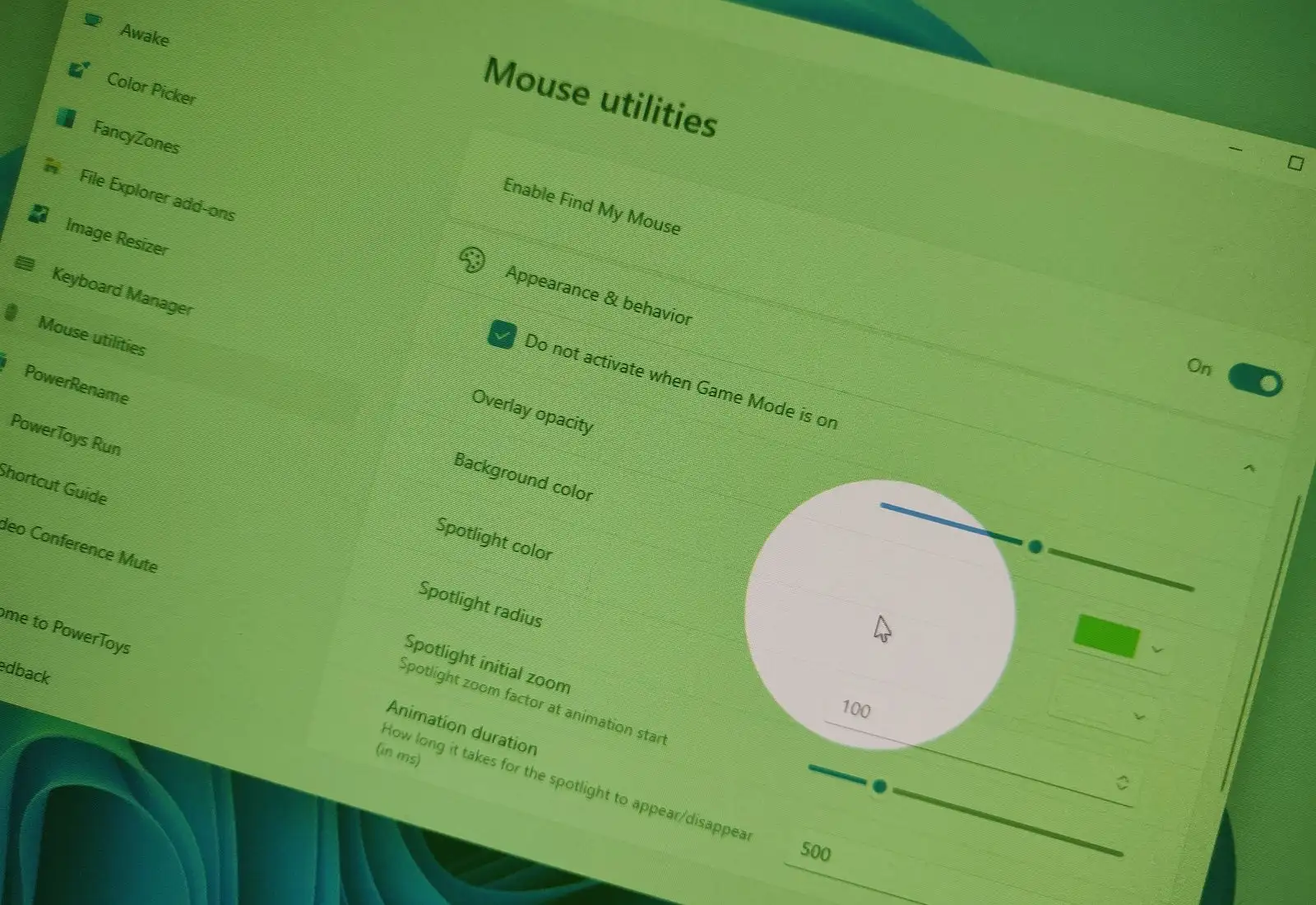On
Windows 11
, whether you have a multi-monitor setup or a single large display, sometimes, you may lose sight of the mouse pointer on the screen, and you would typically shake the mouse until you find it again.
Although that’s a natural behavior, Windows 11 has a feature in the mouse settings to quickly find the pointer, showing a ripple animation on the screen when pressing the
“Ctrl”
key.
If you use
PowerToys
, you can also enable the “Find My Mouse” feature that similarly lets you find the mouse pointer by pressing the
“Ctrl”
key twice. The difference is that the PowerToys feature is a modern take on the feature available on Windows, and it allows you to customize the experience, such as color, size, and animation duration.
This
guide
will teach you two ways to find your mouse on Windows 11.
-
Find mouse pointer location with PowerToys on Windows 11
-
Find mouse pointer location with Ctrl key on Windows 11
Find mouse pointer location with PowerToys on Windows 11
If you choose to use the feature available with PowerToys, you first need to install the application from the
Microsoft Store
, or you can also use the
winget install --id Microsoft.PowerToys
command to install the app from Command Prompt.
To enable the find my mouse feature for Windows 11, use these steps:
Open
PowerToys
.
Click on
Mouse utilities
.
Under the “Find My Mouse” section, turn on the
“Enable Find My Mouse”
toggle switch.

/li>
After you complete the steps, when you can’t find the mouse on the screen, press the
“Ctrl”
key twice to highlight the mouse location on the screen.
Optionally, under the
“Appearance & Behavior”
section, you can customize the experience. For example, the “Activation method” allows you to change the action to find the mouse. You can choose to press twice the
“Ctrl”
key or shake the mouse.
Also, the
“Overlay opacity”
option lets use a slider to adjust the transparency of the overlay to find the pointer. The
“Background color”
and
“Spotlight color”
options let you create custom screen overlay colors when finding the mouse.
In addition, there is an option to control the spotlight radius, initial zoom, and duration of the animation.
Find mouse pointer location with Ctrl key on Windows 11
Alternatively, you can also use the legacy mouse settings to enable the option to show the pointer location on the screen when pressing the “Ctrl” key.
To enable the find mouse pointer feature by pressing the “Ctrl” key on Windows 11, use these steps:
Open
Settings
on Windows 11.
Click on
Personalization
.
Click the
Themes
page on the right side.
Click on
Mouse Cursor
.

Click the
Pointer Options
tab.
Under the “Visibility” section, check the
“Show location of pointer when I press the CTRL key”
option.

Click the
Apply
button.
Click the
OK
button.
Once you complete the steps, the next you lose sight of the pointer, press the Ctrl key on the keyboard to activate the visual aid to find the mouse pointer wherever it might be on the screen.
While this guide is focused on Windows 11, you can also use these features on Windows 10.